WhatsApp Payments: How to Send and Receive Money via WhatsApp Pay
Table of Contents

WhatsApp Pay has revolutionized the way we handle digital transactions 💸, making it incredibly easy to send and receive money directly within the app 📱. No more switching between different apps or dealing with complicated processes—WhatsApp Pay integrates seamlessly into the chat interface you’re already familiar with 🗨️. This comprehensive guide will walk you through everything you need to know about WhatsApp payments 🏦, from setting up the service to troubleshooting common issues 🔧.
Whether you’re new to digital payments or looking to streamline your current setup, we’ve got you covered with step-by-step instructions 📝, tips for secure transactions 🔒, and solutions to common problems 🆘. Let’s dive in and make your payment experience as smooth and effortless as possible! 🎉
What is WhatsApp Pay? How to Pay Through WhatsApp ?💸
WhatsApp Pay is a feature that allows users to make secure payments directly through WhatsApp. It leverages the Unified Payments Interface (UPI) in India and similar systems in other countries to facilitate instant money transfers between bank accounts. This integration allows users to send and receive money as easily as sending a message, making it highly convenient for everyday transactions.

How WhatsApp Pay Works ⚙️

WhatsApp Pay integrates with your existing bank account to send and receive money. It uses your phone number linked to your bank account for transactions, ensuring a seamless payment experience. This eliminates the need for additional apps, streamlining the process for users.
How to Set Up WhatsApp Payments? 🛠️

Setting up WhatsApp Pay involves a few straightforward steps. Here’s how to do it:
How to Pay Using WhatsApp 💵
- Open WhatsApp and go to Settings.
- Select ‘Payments’ and then ‘Add Payment Method.’
- Choose your bank from the list.
- Verify your bank account via SMS.
- Set up a UPI PIN if prompted.
How to Get WhatsApp Payments 📥
- Ensure your WhatsApp is updated to the latest version.
- Go to ‘Payments’ in the Settings menu.
- Select ‘Add Payment Method’ and follow the instructions to link your bank account.
To Receive WhatsApp Payments: 🎉
- Open a chat with the person sending money.
- Confirm the payment in the chat window.
- The money will be credited to your linked bank account.
WhatsApp Payment: How the Transaction Process Works 🔄
When you send or receive money via WhatsApp, the app uses UPI to process the transaction. This ensures that money is transferred directly from one bank account to another without the need for intermediaries.
| STEP | ACTION |
|---|---|
| 🗨️ Open Chat | Open chat with contact |
| 📎 Tap Rupee Icon | Select icon to proceed |
| 💵 Enter Amount | Enter the amount to send |
| 🔑 Confirm UPI PIN | Enter your UPI PIN to authorize |
| ✅ Transaction Complete | Money is sent/received instantly |
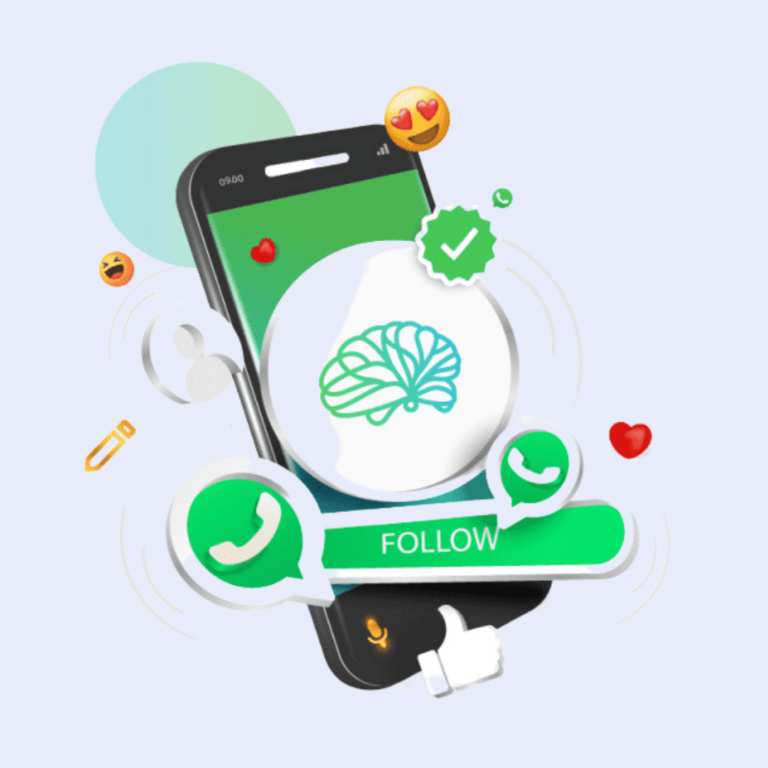
Explore Daily Tips and Tricks
-WhatsApp Banning Guidelines
-Interact Using Poll Questions
-Video Tutorial to learn A New Technique Everyday!
Features, Benefits, and Solutions 🚀
WhatsApp Pay offers numerous features and benefits:
Features:
- Instant transfers via UPI ⚡
- Secure payments with encryption 🔒
- International compatibility 🌍
- QR code payments for convenience 📱
Benefits:
- Convenience of using WhatsApp for payments 👍
- No additional apps required 📲
- Enhanced security features 🛡️
- Ease of use for personal and business transactions 🏢
Solutions:
- Troubleshooting issues via in-app help 🆘
- Customer support available for payment problems ☎️
- Regular updates improving service 🔄
How to Enable WhatsApp Payment 🟢
To activate WhatsApp Pay:
- Go to Settings in WhatsApp.
- Select ‘Payments.’
- Choose ‘Add Payment Method.’
- Follow the on-screen instructions to link your bank account.
How Do I Receive Money with WhatsApp Pay? 💰
Receiving money on WhatsApp Pay is straightforward:
- Open the chat with the sender.
- Confirm the payment.
- The amount will be credited to your linked account.
FAQs
To accept payments on WhatsApp, follow these steps:
- Set Up WhatsApp Pay: Ensure WhatsApp Pay is set up and linked to your bank account.
- Receive Payment Notification: When someone sends you money, you’ll receive a notification in the chat.
- Confirm and Accept: Open the chat, verify the payment details, and tap on ‘Accept’ or confirm the transaction.
Getting paid on WhatsApp is straightforward:
- Share Payment Details: Provide your WhatsApp number linked to your bank account.
- Request Payment: Send a payment request to the person owing you money through WhatsApp Pay.
Receive Payment: Once the payment is made, you’ll receive a notification and can confirm the transaction.
To send a payment request on WhatsApp:
- Open WhatsApp: Go to the chat of the person who owes you money.
- Attach Payment Request: Tap on the attachment icon > Payment > Enter the amount and reason > Send the request.
Confirmation: Wait for the person to confirm and send the payment through WhatsApp Pay.
Yes, payment through WhatsApp is safe:
- Encryption: WhatsApp uses end-to-end encryption to protect your payment information.
Secure Transactions: Payments are processed through UPI (Unified Payments Interface), ensuring secure bank-to-bank transfers.
Yes, you can receive money on WhatsApp:
- Notification: You’ll receive a notification in your WhatsApp chat when someone sends you money.
Confirmation: Confirm the payment details and the money will be credited to your linked bank account.
To accept payment from someone on WhatsApp:
- Notification: Open the chat where you received the payment notification.
- Verify Details: Check the amount and sender details.
- Accept Payment: Tap on ‘Accept’ or follow any prompts to complete the transaction.
These steps ensure a seamless process for accepting payments on WhatsApp, whether for personal transactions or business purposes.
Send WhatsApp Bulk Messages with upto 7 attachments and personalized caption
WhatsApp Group Contacts from Labels/WA Groups to download formats like Excel or CSV
Use WhatsApp Text Formatter to compose text in bold, italics formatting or add emojis.
| STEP | ACTION |
|---|---|
| 🗨️ Open Chat | Open chat with contact |
| 📎 Tap Rupee Icon | Select icon to proceed |
| 💵 Enter Amount | Enter the amount to send |
| 🔑 Confirm UPI PIN | Enter your UPI PIN to authorize |
| ✅ Transaction Complete | Money is sent/received instantly |




